- Information
- Selecting the right photograph
- Taking a good picture
- Scanning photographs
- Resizing Images
- Using digital cameras
- What if I do not have a scanner?
- Selecting the right photograph
- It is important to choose the right photograph to insure good results. Although Pixilights are very photorealistic, there are limitations to the process that can affect image quality, such as resolution and contrast. Therefore, choose a photo that is well lit and with good color balance. This also applies to black and white photos. Since the images formed by Pixilights are not in color, but in a grey scale, black and white photos work great and can best represent how the finished product will look like. In either case, avoid choosing photos which are badly exposed or poorly lit. Image resolution is also limiting to the process. Therefore, it is best to use portrait shots when placing your order. Full body shots work fine too but may turn out to be less recognizable if your photo isn't clear enough to see facial features. Remember, what makes Pixilights so unique and different from other generic lithophanes is that your personal photograph appears in the frame so choose a photo and layout that truely makes your Pixilight personalized.
-
- Taking a good picture
- Avoid taking pictures in direct sunlight for this type of lighting will cause excessive shadowing and overwhelming contrast. Using a flash in direct sunlight can help by filling in the shadows, but it is still recomended to take pictures using indirect light. Use a plain and consistant background. A busy background can make the finished product look "noisy", while a benine background will make your subject matter stand out and remain distict.
-
- Scanning photographs
- Once you have selected a good photograph, you still have to get the image in a digital format. Scanning technology has gotten so good that there is virtually no loss during the scanning process. Set the scanning resolution consistant with photograph size. Remember that a finished Pixilight has an image size of 300 by 350 pixels, which is 100 dpi. If you are scanning a 5 by 7 inch photo, set the scanning resolution to at leased 100 dpi, unless you are trying to capture a very small region, in which case increase the resolution. For a wallet size use 300 dpi. An 8 by 10 would only require 72 dpi. It is always best to have more resolution than less, however remember that the higher the resolution, the longer it will take the file to upload, so keep the size resonable. Save your scanned image in either .jpg (preferred) or .gif format only. If you use the .jpg format, make sure to set the compression quality factor to at least 80 to insure good image quality.
-
- Resizing Images
- Do not try to rescale your image unless you are using a high quality image editor like Photoshop or Irfanview (freeware). Utilities like Photo Editor do not resample the pixels when rescaling and will result in a pixelated box pattern. Besides, the Order page allows you to crop and zoom the image dynamically from within the web page itself, so there is no need to use other photo editing software.
-
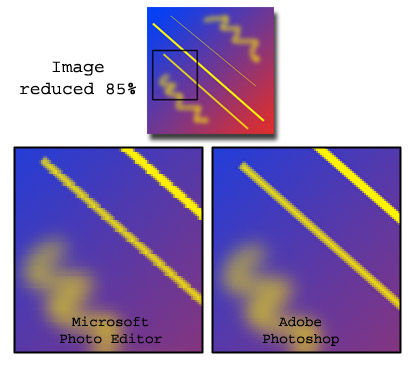
-
- Using digital cameras
- Using a digital camera is probably one of the best ways to capture a good image. The image quality of a digital camera is often exceptional and your photo will already be in a digital format. Since the Pixilight resolution is 300 by 350 pixels, even a 1.1 megapixel camera would work great. Make sure the camera is set to store the image in high quality jpeg format. Again, do not try to rescale your image unless you are using a high quality image editor like Photoshop or Irfanview (freeware). The Order page allows you to crop and zoom the image dynamically from within the web page itself, so there is no need to use other photo editing software.
-
- What if I do not have a scanner?
- If you don't have access to a scanner, you can still have your photo scanned by many photography shops and reprographic services like Kinko's and Office Depot. You can also send the photo to Pixilight.com using the address listed in the Contact page. Your photo will be returned to you when the Pixilight is shipped. It is still best to use the Order page to upload a digital image because it allows you to choose exactly what part of the picture you would like to use. If you decide to send us a photo, try to indicate what part of the image you would like to use by taking pieces of paper and taping it to the photo in a rectangular fashon to mask areas you do not want in the image. We will best fit the selected region to a standard Pixilight size.
-
|


